Data access requests¶
Глава посвящена запросам данных в TDG. В ней описаны логика и синтаксис запросов, а также представлено несколько сценариев использования.
You will use the already deployed TDG cluster as the environment to run requests.
Preparing a data model¶
Чтобы загрузить данные в TDG, а затем получать к ним доступ через запросы GraphQL, нужно сначала определить модель данных. В этом руководстве используется модель из раздела по настройке модели данных:
Модель данных загружена. Теперь можно добавлять, выбирать и удалять данные.
Uploading data¶
Загрузить данные в TDG можно с помощью мутации GraphQL:
On the left menu, click the GraphQL tab.
Select default for the desired scheme and clear the request field.
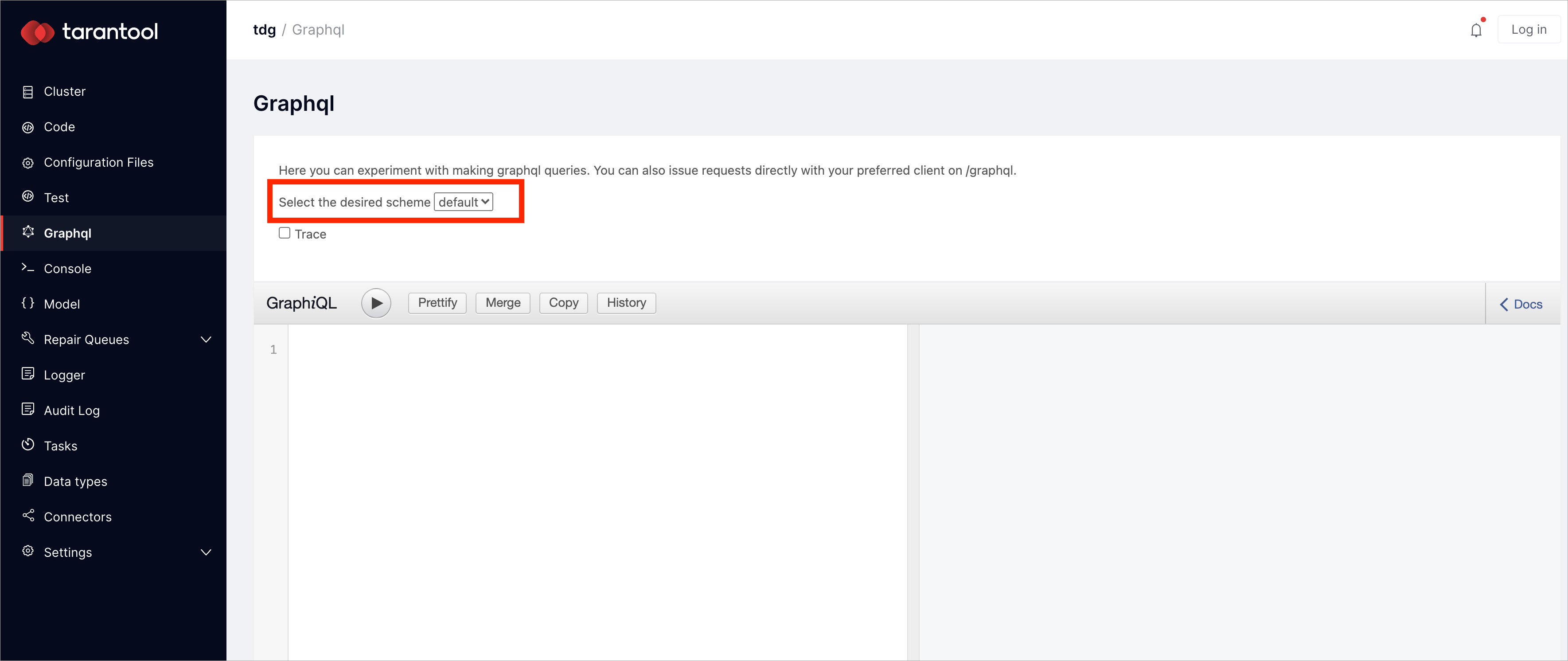
Paste the following request into the left field:
mutation all {
russia:Country(insert: {
title: "Russia",
phone_code: "+7"}) {
title
phone_code
}
germany:Country(insert: {
title: "Germany",
phone_code: "+49"}) {
title
}
moscow:City(insert: {
title: "Moscow",
country: "Russia",
population: 12655050,
capital: true,
postcodes: [101000, 119021, 115035, 109028, 109004]}) {
title
country
population
capital
postcodes
}
spb:City(insert: {
title: "Saint Petersburg",
country: "Russia",
population: 5384342,
capital: false,
postcodes: [191193, 191040, 195275, 983002, 983015]}) {
title
country
population
capital
postcodes
}
tver:City(insert: {
title: "Tver",
country: "Russia",
population: 424969,
capital: false,
postcodes: [170006, 170100, 170037, 170028]}) {
title
country
population
capital
postcodes
}
berlin:City(insert: {
title: "Berlin",
country: "Germany",
population: 3520031,
capital: true,
postcodes: [10115, 110117, 10245, 10367]}) {
title
country
population
capital
postcodes
}
munich:City(insert: {
title: "Munich",
country: "Germany",
population: 1450381,
capital: false,
postcodes: [80339, 80336, 80639, 80798]}) {
title
country
population
capital
postcodes
}
dresden:City(insert: {
title: "Dresden",
country: "Germany",
population: 547172,
capital: false,
postcodes: [40210, 40212, 40595, 40627]}) {
title
country
population
capital
postcodes
}
}
Execute the mutation by clicking the Execute Query button:
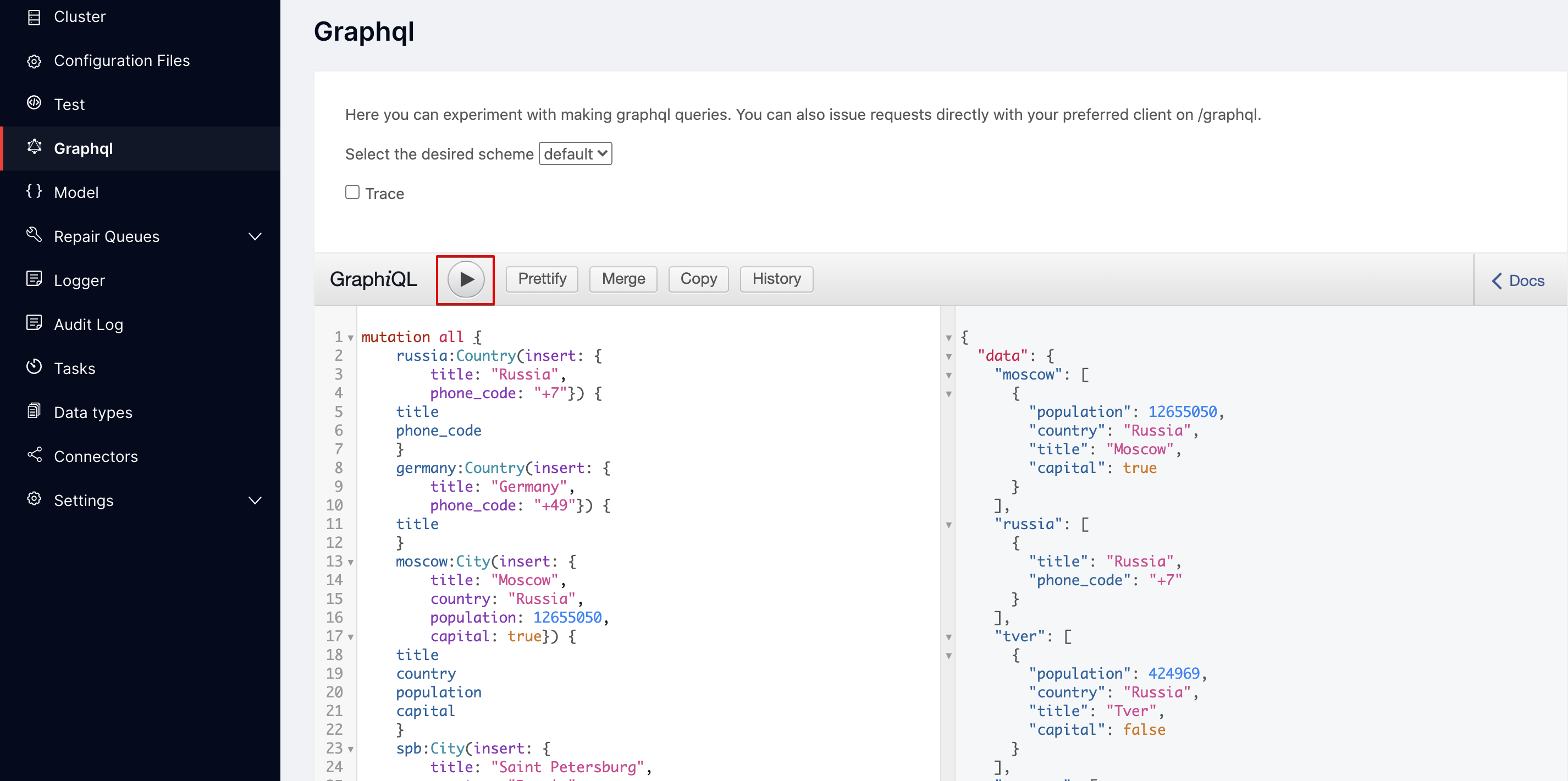
The data has been uploaded, as you can see by the system response in the right field.
Data access requests¶
Here are the common use cases for data access requests:
Примеры запросов GraphQL, приведенные ниже, проще всего запустить через встроенный клиент GraphiQL в веб-интерфейсе TDG. Отправляя запросы на доступ к данным, используйте схему по умолчанию (default):
On the left menu, click the GraphQL tab.
Select default for the desired scheme, clear the request field, and paste the example request code.
General object type query¶
To select objects of a particular type, specify the type’s name and the object fields to return. You don’t have to indicate all the object fields that are defined in the data model. Specify any number of fields you need. For example:
query {
Country {
title
}
}
Ответ – объект JSON, содержащий массив со всеми записями типа Country.
Для каждой записи ответ включает только указанные в запросе поля.
{
"data": {
"Country": [
{
"title": "Russia"
},
{
"title": "Germany"
}
]
}
}
Requests by primary index¶
A specific object can be selected by primary index:
query {
Country(title: "Germany") {
title
phone_code
}
}
Requests by secondary index¶
Requests by secondary index have the same syntax:
query {
City(country: "Russia") {
title
country
population
}
}
Requests by compound index¶
To perform a request by compound index, specify an array of field values:
query {
City(primary: ["Saint Petersburg", "Russia"]) {
title
country
population
}
}
Запросы по мультиключевому индексу¶
Мультиключевой индекс (multikey index) – это индекс по полю, которое содержит массив. Если под условие запроса по мультиключевому индексу подходят несколько элементов массива, будет несколько ключей, указывающих на один и тот же объект. Такой объект вернется несколько раз, и это нужно учитывать при составлении запросов и при обработке полученных результатов.
Кроме того, есть ряд ограничений при работе с мультиключевыми индексами:
Note
For example:
{
City(postcodes_gt: 983000) {
title
postcodes
}
}
Запрос вернет объект дважды:
{
"data": {
"City": [
{
"title": "Saint Petersburg",
"postcodes": [
191193,
191040,
195275,
983002,
983015
]
},
{
"title": "Saint Petersburg",
"postcodes": [
191193,
191040,
195275,
983002,
983015
]
}
]
}
}
Comparison operators¶
Comparison operators are represented by index name suffixes.
Supported operators:
_gt(Greater Than)_ge(Greater Than or Equal)_lt(Less Than)_le(Less Than or Equal)
For example:
query {
City(population_ge: 1000000) {
title
country
population
}
}
При поиске по строковому индексу поддерживаются операторы:
_like– выборка по шаблону;_ilike– выборка по шаблону без учета регистра.
В шаблонах можно использовать подстановочный символ %.
query {
City(title_like: "M%") {
title
country
}
}
Multiple conditions¶
В одном запросе можно сочетать несколько условий. Тогда TDG будет искать объекты, удовлетворяющие всем условиям одновременно (логическое И). Указывайте в условиях только индексированные поля.
query {
City(country: "Russia", population_lt: 1000000) {
title
country
population
}
}
Requests by relations¶
Чтобы выбрать объекты по отношениям, используйте тот же синтаксис, что и в общем запросе объектов по типу.
В примере модели между объектами Country
и City есть связь один ко многим. Поэтому вы можете одним запросом
получить данные как о стране, так и о городах.
query {
Country(title: "Russia") {
title
city {
title
population
}
}
}
Response example:
{
"data": {
"Country": [
{
"title": "Russia",
"city": [
{
"title": "Moscow",
"population": 12655050
},
{
"title": "Saint Petersburg",
"population": 5384342
},
{
"title": "Tver",
"population": 424969
}
]
}
]
}
}
Pagination¶
В TDG применяется пагинация на основе курсора. Похожий механизм описан в документации GraphQL.
In general, the request with pagination has the following syntax:
query {
object_name(first:N, after:$cursor)
}
where
firstопределяет максимальное количество возвращаемых элементов (по умолчанию10).afterпередает непрозрачный курсор – строку, определяющую элемент, с которого система TDG должна продолжить выполнение запроса.
Here is the first request with pagination:
query {
City(first: 2) {
title
country
cursor
}
}
The response is the following:
{
"data": {
"City": [
{
"cursor": "gaRzY2FukqZCZXJsaW6nR2VybWFueQ",
"country": "Germany",
"title": "Berlin"
},
{
"cursor": "gaRzY2FukqdEcmVzZGVup0dlcm1hbnk",
"country": "Germany",
"title": "Dresden"
}
]
}
}
To get the next data batch, take the cursor field’s value of the last object received and pass it as the after argument to the next request:
query {
City(first: 2, after: "gaRzY2FukqdEcmVzZGVup0dlcm1hbnk") {
title
country
cursor
}
}
Then run this logic in a cycle until you get an empty page:
{
"data": {
"City": []
}
}
Pagination for requests with relations works in a similar way:
query {
Country(title: "Russia") {
title
city(first: 2) {
title
population
cursor
}
}
}
Страницы результатов можно выводить и в обратном порядке. В этом случае TDG
будет возвращать объекты, предшествующие отмеченному курсором элементу.
Чтобы страницы выводились в обратном порядке, укажите для аргумента
first отрицательное значение:
query {
City(first: -2) {
title
country
cursor
}
}
Requests by version¶
В TDG реализовано версионирование объектов, поэтому в условие запроса можно включать версии. Подробности вы найдете на этой странице: Версионирование.
Выбор экземпляров для выполнения запросов¶
В TDG можно определить, на каких узлах будет выполняться запрос.
Поддерживаются следующие параметры:
mode– установка целевого экземпляра для выполнения запроса. Тип:string. Значения:write– целевым узлом будет мастер;read– значение по умолчанию.
prefer_replica– установка реплики в качестве целевого экземпляра для выполнения запроса. Тип:boolean. Значения:true– предпочитаемой целью будет одна из реплик. Если доступной реплики нет, то запрос будет выполнен на мастере.false(по умолчанию) – запрос будет выполнен на мастер-узле.
Параметр полезен для ресурсозатратных функций, чтобы избежать снижения скорости работы мастер-узлов;
balance– управление балансировкой нагрузки. Тип:boolean. Значения:true(по умолчанию) – запросы будут распределяться по всем экземплярам набора реплик по кругу. При этом, еслиprefer_replica = true, предпочтение отдается репликам.false– балансировка отключена.
Чтобы установить эти параметры, используйте в запросе GraphQL-директиву @options:
query {
City @options(mode: read, balance: true) {
title
country
population
}
}
Эти параметры также можно определить в некоторых функциях программного интерфейса репозитория. Подробности вы найдете на странице Repository API.

